Step 1
After launching GT Recovery for Windows, you'll get the primary window below.
After launching GT Recovery for Windows, you'll get the primary window below.
Step 2
Please connect your Android device to the computer via a USB cable .GT Recovery will find your phone automatically.
Please connect your Android device to the computer via a USB cable .GT Recovery will find your phone automatically.
Note: You'd better
connect one device at a time.
If GT Recovery didn’t
find your phone, you can click ”Did not find my phone?”.
Step 3
Select what data type you want to recover. Before starting, please make sure that the battery is more than 20%, to ensure a complete scan.
Select what data type you want to recover. Before starting, please make sure that the battery is more than 20%, to ensure a complete scan.
Step 4
Choose “Recover
Directly” to restore deleted data without root your phone.
Step 5
Click the ”Back up my
data” button on your android phone.
Step 6
start the scanning process,
the records that can be restored will be shown in the list, you can stop the
process any time you want:
Note: Do not
disconnect your device during the scan, or the scan will fail.
Step 7
The scan will take you a while. After that, you can preview all recoverable data found in the scan result one by one.
The scan will take you a while. After that, you can preview all recoverable data found in the scan result one by one.
After preview, mark
those you want and click "Recover" to save them in CSV on your
computer.
With this way you can recover deleted data on any brands of Android device such as Samsung, HTC, Huawei, Sony, Motorola, Lenovo, LG, Sharp, etc.





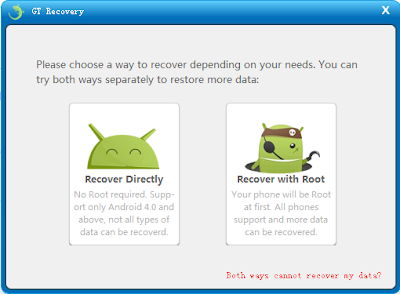





没有评论:
发表评论