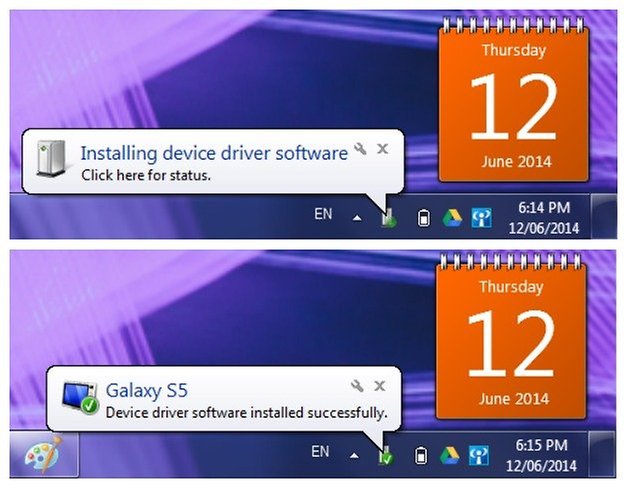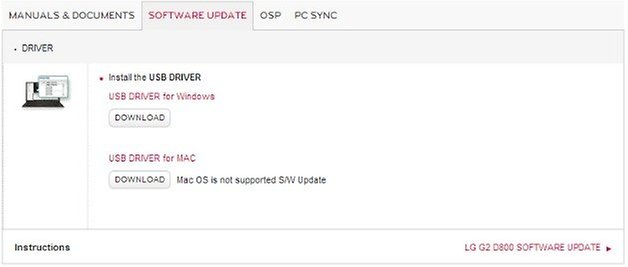GT Photo Recovery for Android Download: https://play.google.com/store/apps/details?id=mobi.bihu.recovery.photo&pageId=104262930171005765283.
Lost your photos on Android phone & need to recover deleted pictures, try GT Photo Recovery for Android.
It can directly recover deleted pictures and photos lost due to deleting, restoring factory settings, flashing ROM, rooting, etc., from SD cards inside Android devices. It let you preview the deleted photos before recovery. Watch the video tutorial to learn how to retrieve photos from Android phone easily with simple clicks.
Key features of Data Recovery – GT Photo Recovery for Android:
1). Preview & selectively retrieve photos lost due to any problem
2). Support all Android phones/tablets, like Samsung, HTC, LG, Motorola...
3). Only read and recover your photos, no personal info leaking, 100% safe
Facebook: https://www.facebook.com/GT-Recovery-1655686831368830/
Twitter: https://twitter.com/GtRecoveryapp