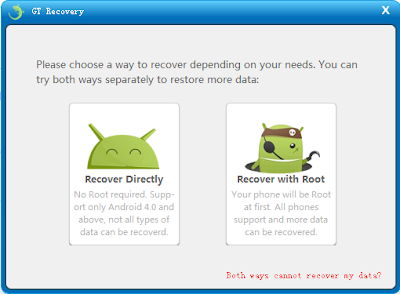Have you deleted videos on your Android by accident?
It’s really a pity that you just let it go,because you have a
better option-try GT Recovery for Windows!
Note: video in .mp4,.avi,.mpg,.mov,.wmv,.3gp
are supported
Step 1.Choose Mobile Data Recovery
Launch GT Recovery for Windows, Click
“Mobile Data Recovery ” on the homepage.
Step 2 .Connect your Android phone with
your Computer through a USB Cable
After connecting your Android phone to your
computer via its digital cable, GT Recovery for Windows will recognize your
phone automatically. Then you should click “Next” to let the program analyze
your device.
Note: You'd better connect one device at a
time.
To make sure that GT Recovery for Windows
can find your Android phone, you should enable the USB debugging on your phone .The
instruction will be shown on the window of GT Recovery for Windows.
Step 3. Choose Videos to scan
To save your time for the scanning process,
after you click “Next”, you’ll be asked to select the data type to scan. If you
only want to recover deleted videos from Android phone, you can check ”Media” .
After selecting Media to scan, click “Start”
to start the scan process.GT Recovery for Windows will check the operating
environment of the phone.
how to recover
If you have rooted your Android phone
before, you have to allow GT Recovery Super user authorization on the screen of
your device. Just click “Allow” when the message pops up on the device’s screen.
how to recover
Step 5. Recover deleted videos on Android
Device
The scanning process will last a few
minutes. Videos which can be recovered will show in the result window. If you
have seen the videos you want to recover, you can click “Stop”. Then click the
“Recover” botton to recover the deleted videos to your computer.